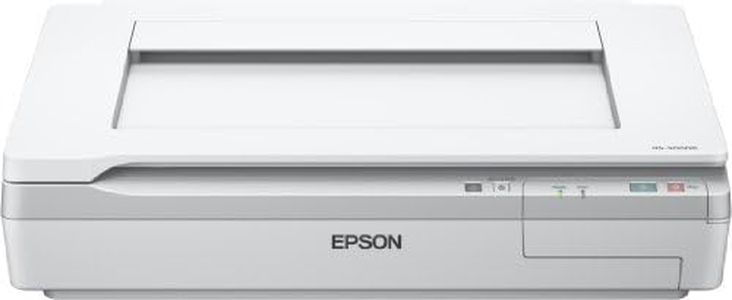We Use CookiesWe use cookies to enhance the security, performance,
functionality and for analytical and promotional activities. By continuing to browse this site you
are agreeing to our privacy policy
10 Best Epson Scanners
From leading brands and best sellers available on the web.By clicking on a link to a third party's website, log data is shared with that third party.
Buying Guide for the Best Epson Scanners
Choosing the right Epson scanner involves understanding what you want to scan most often—documents, photos, artwork, or film—and knowing how you'll use the digital copies. Think about how much you'll scan at once, where you'll use the scanner (desk space, portability), and what you'll do with your scanned files (printing, sharing, archiving). Carefully considering your needs will help you focus on the features that matter most and avoid paying for unnecessary extras.Scan Resolution (DPI)Dots Per Inch (DPI) is a measurement of how detailed your scans will be; the higher the DPI, the more detail the scanner captures. For everyday documents, a lower DPI (around 300-600) is enough because it keeps file sizes manageable and text clear. If you're scanning photos or artwork and care about image detail, look for a mid-range DPI (1200-2400). For film or slides, or if you want to archive images and preserve as much detail as possible, consider high DPI (3200 and above). Think about what you’ll scan most; more isn’t always better if you don’t need it, and super-high resolutions create large files you don’t always need.
Scan Type (Flatbed, Sheet-fed, Portable)This refers to how you load your documents or items for scanning. Flatbed scanners have a glass surface where you lay objects flat—great for photos, books, and fragile items. Sheet-fed scanners let you quickly scan stacks of loose papers, which is ideal if you scan a lot of documents in one go, but they can’t handle thick or bound items. Portable scanners are compact and easy to carry for scanning on the go, but usually have fewer features and are best for simple tasks. Choose flatbed for versatility, sheet-fed for handling lots of pages fast, and portable if you need to travel or save desk space.
Color DepthColor depth is about how many colors or shades a scanner can accurately capture, measured in bits. Higher color depth means richer, more accurate digital copies—especially important for photos, artwork, and anything with gradients or subtle color changes. Standard office scanning needs don’t require the highest color depth (24-bit is usually enough), but if you are passionate about scanning images for editing or printing, look for scanners with higher color bit options (like 48-bit). Match this feature to how important color accuracy is for your projects.
Scanning SpeedThis is measured by how many pages—or images—the scanner can process each minute. If you’re only scanning a few items at a time, speed isn’t a big deal. But if you often scan multi-page documents or large batches of photos, a faster scanner will save you time and hassle. Different scanners list separate speeds for color and black-and-white jobs, so consider what you'll scan most often. For occasional or personal scanning, basic speeds are enough; for frequent, high-volume use, look for higher speeds to keep your workflow efficient.
Connectivity OptionsConnectivity tells you how the scanner connects to your computer or devices. Common options include USB (most reliable and fast), wireless (adds flexibility for scanning from multiple devices or mobile), and sometimes network connections (for plugging into office setups). If you want to scan directly to your phone or use the scanner away from your desk, wireless is convenient, while USB is best if you just use one computer. Consider what devices you’ll use with your scanner and choose accordingly.
Size and PortabilityThe physical size of the scanner matters depending on your available space and how you plan to use it. Larger scanners often have more features or larger scan beds for bigger items, but need more desk space. Compact or portable scanners are easier to carry and store, but might have a smaller scan area or fewer features. Think about where you’ll keep the scanner and whether you’ll need to move it around. If you scan large items, pick a bigger flatbed; if you’re short on space or travel often, go small and portable.
Software and FeaturesScanners come with different kinds of software for handling scans—like organizing files, correcting colors, or turning printed text into editable documents (OCR). Some also offer features like double-sided scanning, automated color or dust correction, or direct scan-to-cloud. If you just need to save simple PDFs, basic software is fine; if you want to edit scans or automate tasks, check what extra features and software are included and whether they work on your computer. Let your workflow and digital skills direct how much software you’ll actually use.