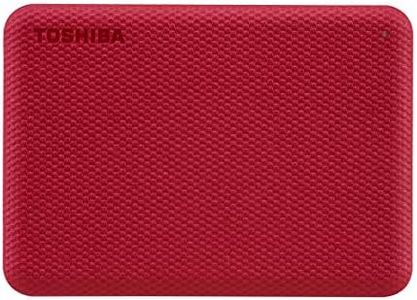We Use CookiesWe use cookies to enhance the security, performance,
functionality and for analytical and promotional activities. By continuing to browse this site you
are agreeing to our privacy policy
10 Best Time Machine Backup Drive For Mac
From leading brands and best sellers available on the web.Buying Guide for the Best Time Machine Backup Drive For Mac
When buying a backup drive for your Mac’s Time Machine, you want a device that offers reliability, speed, and enough space not just for today but for potential future need as well. It’s important to ensure the drive is compatible, easy to use, and dependable—the whole idea is to have peace of mind that your files are safely backed up. Picking the ideal drive means considering how and where you’ll use it and how much data you need to protect.CapacityCapacity refers to how much data the drive can hold, measured in gigabytes (GB) or terabytes (TB). This is important because Time Machine stores not only your current files but also snapshots from previous dates, so your drive should be larger than your Mac’s internal storage. Drives typically come in ranges from 500GB to several terabytes. If you just want to back up a MacBook with limited storage and don't keep lots of files, 1-2TB may be enough. If you work with lots of videos, photos, or plan to keep many backups, aim higher—such as 4TB or more. Think about your usage habits and future needs to determine the right fit.
Drive Type (HDD vs SSD)Drive type means the technology the drive uses: HDD (Hard Disk Drive) or SSD (Solid State Drive). HDDs are traditional, use moving parts, generally offer more storage for the price, and are fine for stationary backups. SSDs are faster, more durable (since they have no moving parts), lighter, and quieter. For users prioritizing speed or travelling with their backup, an SSD is best. For those who value storage space and don’t mind slower transfer speeds, an HDD can be a great choice.
Connection InterfaceThis refers to how the drive connects to your Mac—most commonly through USB-A, USB-C, or Thunderbolt. The connection impacts speed and compatibility. Newer Macs tend to use USB-C or Thunderbolt connectors, which offer much faster data transfer. If you have a newer Mac, look for drives with USB-C or Thunderbolt for best performance. For older Macs, USB-A might suffice. Always check your Mac’s available ports before buying.
SpeedDrive speed, often measured in revolutions per minute (RPM) for HDDs or in terms of read/write speeds for SSDs, determines how quickly files can be transferred and backups completed. For casual users, speed may not be a major concern. However, if you frequently back up very large files or want the backup process to be as quick as possible, a faster SSD or Thunderbolt drive is ideal. If backups run in the background and time isn’t key, a standard HDD will do.
Physical Size and PortabilityThis is about the drive’s size and how easy it is to carry. Portable drives are compact, lightweight, and often powered by your Mac’s USB port—ideal if you travel or want something easily stored away. Desktop drives are larger and might need an external power source, offering more storage at the cost of portability. If you’re always on the go or want to move the drive between locations, choose a portable model. For stationary setups, desktop models offer better value for large storage needs.
Reliability and DurabilityReliability measures how well the drive stands up over time, while durability refers to its ability to handle bumps or drops. Since backup drives protect your valuable data, pick one from a well-reviewed, trustworthy manufacturer. SSDs tend to be more durable against physical shocks while good-quality HDDs can last years if handled carefully. For demanding environments or heavy travel, a rugged, shock-resistant drive offers extra security. For office or home use where the drive stays put, any reliable brand should suffice.
Compatibility with Time MachineNot all drives are formatted out-of-the-box for Time Machine. To work with minimal setup, a drive should support macOS and ideally say it’s Time Machine compatible. Even if not, most drives can be reformatted; however, some users prefer the convenience of a plug-and-play experience. Make sure the drive can easily be formatted to APFS or Mac OS Extended (Journaled), as required by Time Machine. Look for this detail to avoid setup hassles.