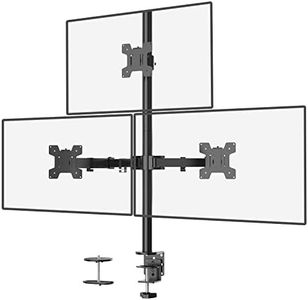We Use CookiesWe use cookies to enhance the security, performance,
functionality and for analytical and promotional activities. By continuing to browse this site you
are agreeing to our privacy policy
10 Best Triple Monitor Mounts
From leading brands and best sellers available on the web.Recommended lists
Buying Guide for the Best Triple Monitor Mounts
When you're looking to set up a workspace with three monitors, a triple-monitor mount can help you organize your screens efficiently. A good mount keeps your monitors in the perfect position, reduces desk clutter, and improves your posture. Before buying, think about your workspace size, how you prefer your screens arranged, and how easily you want to adjust them. Carefully checking the key specifications will make sure the mount fits your needs and your equipment.VESA CompatibilityVESA compatibility refers to the standard mounting hole pattern on the back of your monitors. Most monitors follow common VESA patterns like 75x75mm or 100x100mm. This spec is crucial because a mount that doesn’t match your monitors’ VESA size simply won’t fit. To find your VESA pattern, check your monitor's specs or measure the distance between the holes. Make sure all three monitors you plan to use are supported by the mount's VESA range.
Weight CapacityWeight capacity tells you how much weight each arm or monitor position can safely hold. If your monitors are heavier than the mount supports, it could droop or even break. You’ll find mounts with lower capacities for slim, lightweight screens and sturdier options for larger, heavier monitors. Add up your monitor weights and compare to the maximum supported by the mount. Always choose a mount where each arm can easily handle your heaviest monitor.
Monitor Size RangeThe monitor size range describes the smallest and largest screen sizes the mount can comfortably hold, usually in inches measured diagonally. Triple-monitor mounts usually support monitors from around 13 inches up to 32 inches each, but ranges vary. If you use very large or oddly-shaped monitors, double check both the upper and lower limits for compatibility. Pick a mount where your monitors fall well within the recommended range to ensure a secure fit and smooth arrangement.
Adjustability (Tilt, Swivel, Rotation, Height)Adjustability refers to how you can move and position each monitor once they’re mounted, such as tilting up and down, swiveling left to right, rotating between landscape and portrait, and adjusting height. More adjustability means you can set up your screens exactly how you like—important for gaming, work, or ergonomics. There are mounts with minimal movement (fixed position) and those with lots of freedom. Think about how often you change your screen setup and choose the option that matches your preferred level of flexibility.
Mounting Method (Desk Clamp, Grommet, Wall)Mounting method is how the mount attaches to your workspace—it can clamp on the edge of your desk, fit into a hole (grommet), or be fixed to a wall. Desk clamps are quick and easy, but need a sturdy desk edge. Grommets require a pre-existing hole but provide a sturdy fit and save desk space. Wall mounts give total freedom with desk space but need wall installation. Think about your desk’s style, how permanent you want the setup, and if you can drill holes, then choose the method that works best for your workspace.
Cable ManagementCable management features help organize and conceal the monitor cables along the arms and base. This spec matters for keeping your desk looking tidy and avoiding tangled cords. Some mounts have simple clips, while others offer channels or covers that hide cables. If you want a neat and organized look, choose a mount with built-in cable management to match how many cables you need to run.
Arm Type (Articulating, Fixed, Gas Spring)Arm type refers to the structure and movement style of the mount. Articulating arms let you move screens in many directions using joints; gas spring arms offer super smooth, easy height adjustment; and fixed arms are static with little movement. If you plan to frequently move or reposition your monitors, gas spring or articulating arms are ideal. Choose fixed arms if you set your monitors and rarely change their position.